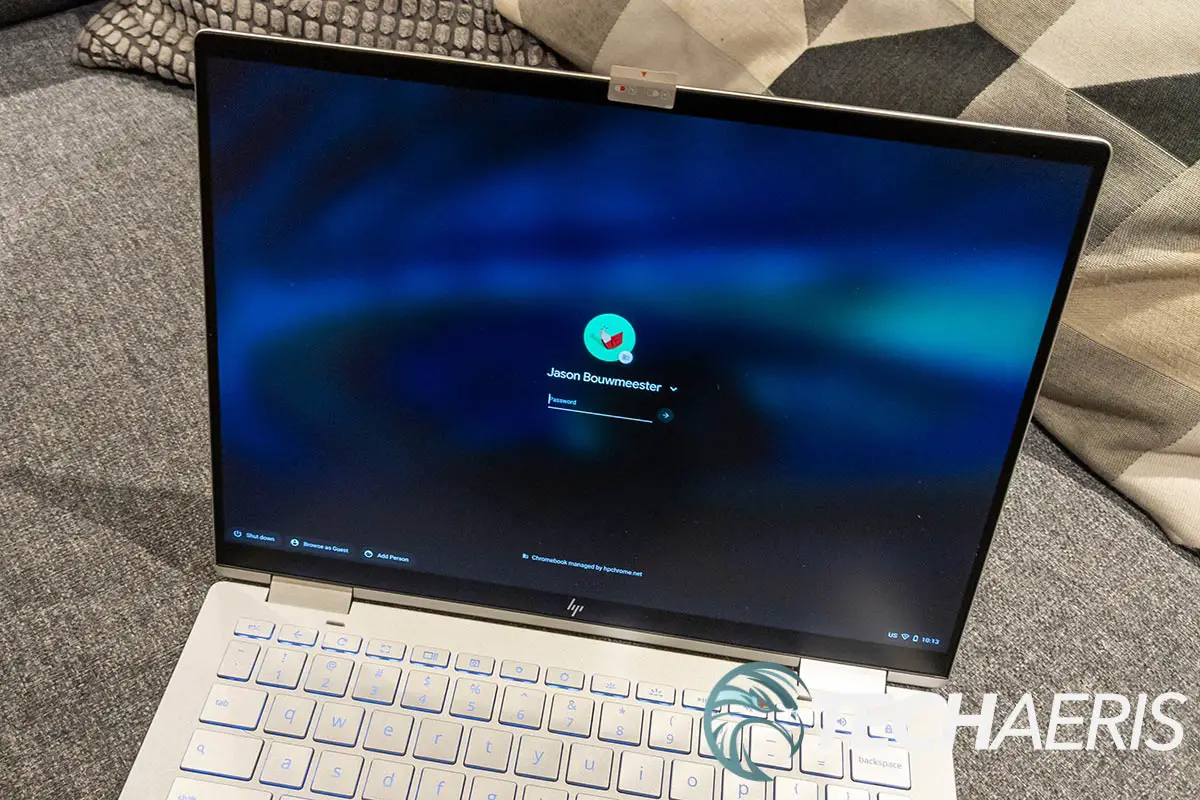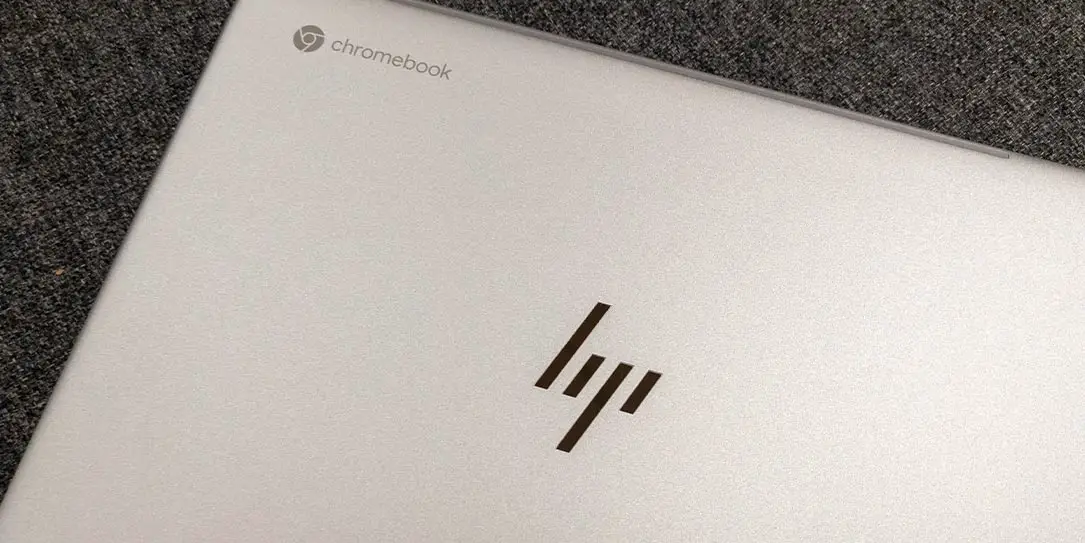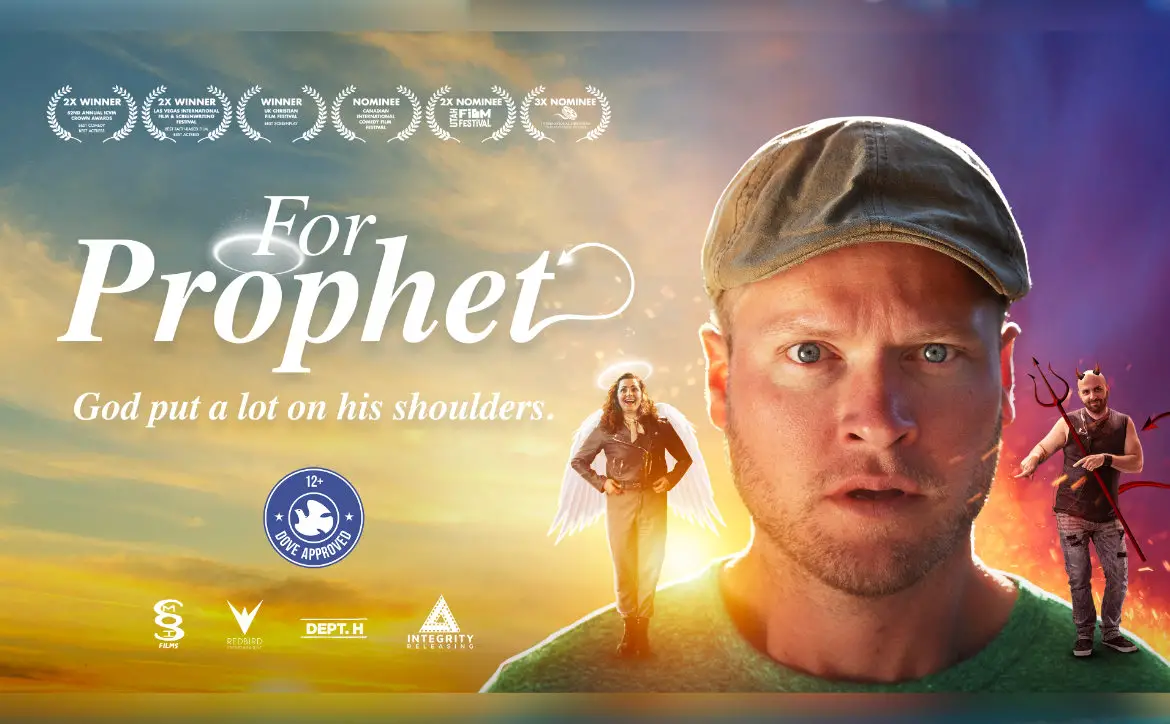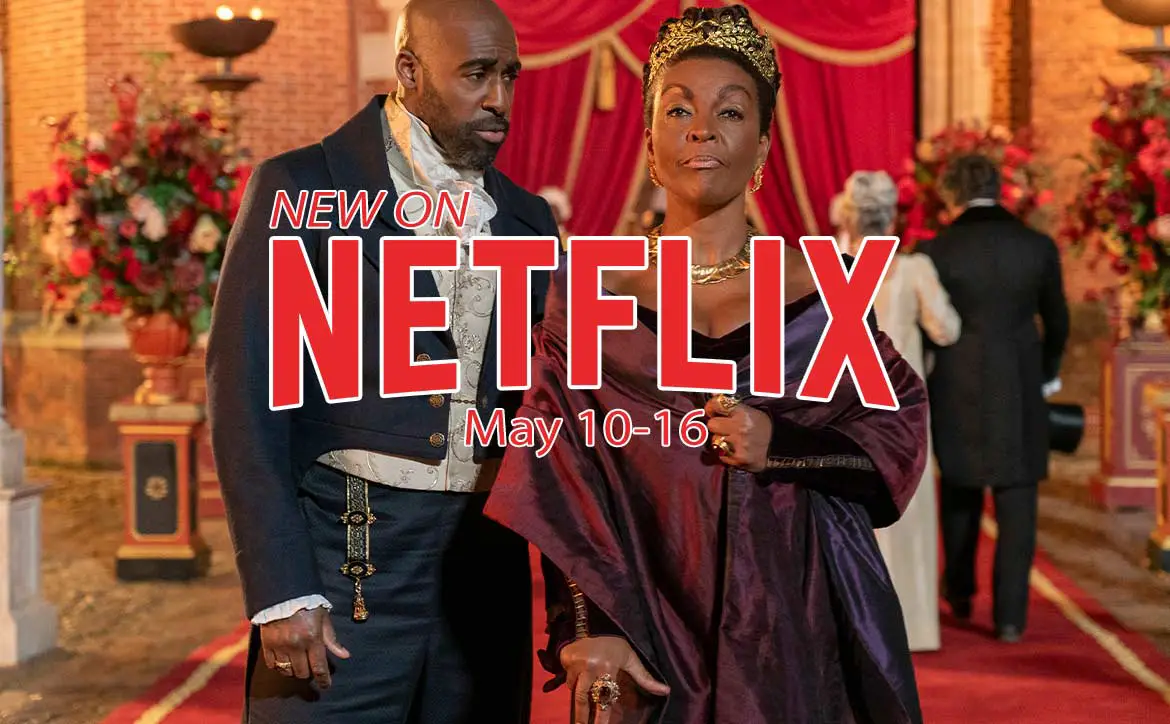While Chromebooks have a mainly educational focus, some organizations use them at an enterprise level. As a result, some companies have been manufacturing Chromebooks with higher specifications and enterprise-specific features for business use.
Our HP Elite c1030 Chromebook Enterprise review looks at a Chromebook geared for the Enterprise that can also run Windows 10 using an app. Read on for our full review.
Specifications
The HP Elite c1030 Chromebook Enterprise we reviewed has the following features and specifications (configurable when ordering):
| Processor | Intel® Core™ i7-10610U processor with Intel® UHD Graphics (1.8 GHz base frequency, up to 4.9 GHz with Intel® Turbo Boost Technology, 8 MB L3 cache, 4 cores) (Intel Core i3-10110U and i5-10310U available) |
| Display | 13.5″ diagonal FHD anti-glare WLED-backlit touch screen, 400 nits, 72% NTSC (1920 x 1280) (BrightView and IPS with privacy screen options also available) |
| Graphics | Integrated Intel UHD Graphics |
| Memory | 16 GB DDR4-2666 SDRAM |
| Storage | 256GB SSD (128GB available) |
| Network | Intel® AX201 Wi-Fi 6 (2×2) and Bluetooth® 5 Combo, non-vPro |
| Built-in devices | Microphone |
| Speakers | Audio by Bang & Olufsen, dual stereo speakers |
| Interfaces/Ports | 2 USB 3.1 Type-C® (Charge and video support, data transfer, power delivery); 1 USB 3.1 Gen 1; 1 headphone/microphone combo; MicroSD |
| Camera | HD Privacy webcam |
| Input devices | Spill-resistant, full-size, island-style, backlit, textured, flint silver Chrome keyboard Glass ClickPad with multi-touch gesture support, taps enabled as default |
| Battery | HP Long Life 4-cell, 50 Wh Li-ion polymer |
| Max battery run time | 12 hours |
| Power | 65W USB Type-C® adapter (45W available) |
| Security | Nano Security lock slot; Google H1 Security Chip; HP Sure View Reflect (optional) |
| Operating system | Chrome OS, Windows 10 (with Parallels Desktop app) |
| Color | Silver |
| Dimensions | 29.5 x 21.7 x 1.67 cm (11.6 x 8.5 x 0.7 in”) |
| Weight | Starting at 1.33kg (2.87lb) |
What’s in the box
- HP Elite c1030 Chromebook Enterprise
- 65W USB Type-C Power Adapter
- Product information
Design
If the HP Elite c1030 Chromebook Enterprise didn’t have the Chromebook logo on the lid, you could easily mistake this for a Windows 10 laptop. Silver in color, the HP logo is stamped into the middle of the lid with the Chromebook logo in the upper left.
The sides of the laptop have a nice brushed aluminum look to them. The left side of the Chromebook has a camera privacy switch, volume buttons, a power button, a lock slot, a USB Type-C port for data and power, and a 3.5mm audio jack. You’ll find the MicroSD card slot, another USB Type-C port, and a USB-A 3.1 port on the right side.
Opening up the lid, you’ll find a full-sized five-row keyboard with a half-row on the top for your Chrome OS functions. These functions include brightness, refresh, screen captures, keyboard lighting, locking the Chromebook, and media control buttons. A rather large 4 1/2 by just under 3-inch touchpad is centered under the keyboard. A fingerprint scanner is on the right side, just below the keyboard as well.
Typing on the HP Elite c1030 Chromebook Enterprise was actually one of the smoothest typing experiences I’ve experienced on a Chromebook to date. It is a bit soft, but it does feel nice while typing and is very responsive. When taking the Monkeytype typing test, I easily hit 110 wpm with 100% accuracy pretty consistently. Not only that, during regular typing, like this review, I didn’t find myself mistyping often, if at all.
The laptop’s bottom has a fairly large vent area near the back, two horizontal rubber-like strips to elevate the laptop slightly, and two speakers near the front.
As mentioned above, this Chromebook looks a lot like the slim Windows 10 laptops that are popular lately. Well-constructed, it also has a sleek look to it and can be used in laptop, tent, stand, or tablet modes.
Display
The HP Elite c1030 Chromebook Enterprise has a 13.5″ diagonal FHD (1920 x 1080) anti-glare WLED-backlit touch screen, 400 nits, 72% NTSC coverage. I’ve become a fan of the 3:2 aspect ratio as of late. Given the screen size and resolution, the screen is crisp and easy to read. The colors are pretty decent as well, and I had no real issues with the display on that front.
The display also has a matte screen protector pre-installed over it. This not only protects your touchscreen but also reduces glare. I found with this Chromebook, I could sit in front of a Window during the day and still be able to use it with no issues, unlike a glossy screen that would reflect the glare.
As for the touchscreen functionality, the screen was responsive when used in this way. The Chrome OS gestures worked nicely and allowed you to easily swipe between pages and other features intuitively once you got the hang of the available gestures (more on that below).
Software
Chrome OS
If you’re looking at a Chromebook, then you know it runs Google’s Chrome OS. Personally, I still find Windows 10 better, but I am getting to the point where I don’t mind Chromebooks for tasks like word processing and even the odd game.
As of this review, the HP Elite c1030 Chromebook Enterprise runs the latest Chrome OS release 88. As the operating system is developed to be, it is relatively lightweight and responsive. Chrome OS comes with various Google apps like Google Chrome, Gmail, Google Docs, Google Play Music, and much more. You can also install other apps and games from the Google Play Store.
Chrome OS also has some new gestures that were released in Chrome OS release 81. These mimic the gesture navigation in Android phones so that you may be familiar with them already. In tablet mode, you can perform a long swipe up from the bottom of the screen to go home, a short swipe up to show pinned apps, and swipe up and hold to view currently open apps. You can also swipe left to go to the previous screen and split your screen by swiping up from the bottom, holding, then dragging a window to one side. During testing, the gestures worked as advertised. You can even unlock your Chromebook using Smart Lock and your Android device.
This laptop features Chrome OS with Chrome Enterprise Upgrade. This allows Enterprise IT departments to easily manage user Chromebooks and the extra security that comes with the enterprise features.
IT departments will also have peace of mind for years to come, as Chromebooks typically come with a few years of updates.
Parallels Desktop
Our review unit of the HP Elite c1030 Chromebook Enterprise came with the Parallels Desktop app preinstalled. This app allows you to run full-blown Windows 10 on your Chromebook. The first thing I had to do was adjust the mouse cursor size as it was super tiny. Easy enough to do; all you have to do is search mouse in the Windows settings and select Change mouse cursor size.
During testing, I installed Adobe Creative Cloud. Initially, I ran into a roadblock with installing the app, namely being unable to install them. A quick web search led to an Adobe forum post led to a quick fix. When trying to install anything in Parallels Desktop, you need to move it to the C:\Users\USERNAME\Desktop folder. Once there, the installation went off without a hitch.
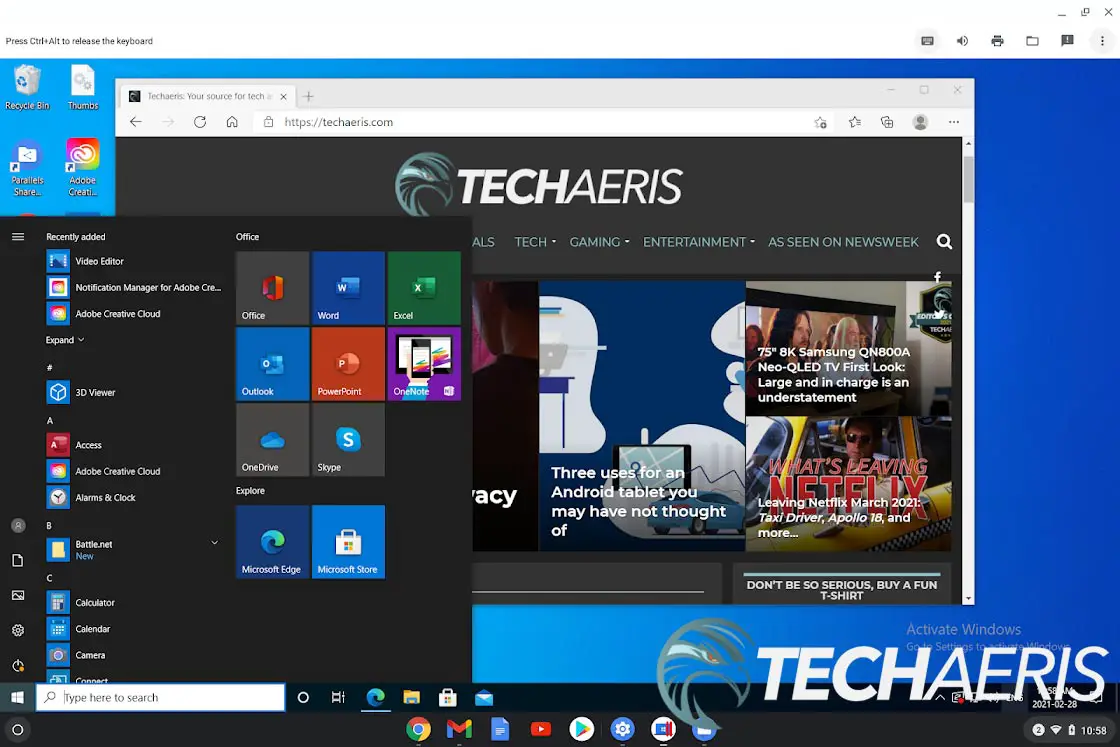
I installed Adobe Photoshop and Lightroom and played around with some basic image editing. Both worked better than I expected being in a virtual desktop, but there were some caveats. For example, when selecting an area in Photoshop, the dashed outline didn’t appear until I selected a different tool and went back to the one I had used to create the outline. For the most part, however, it worked well enough and didn’t seem abnormally slow or anything. Lightroom worked just as well, and I could edit photos as if I was running Windows natively.
Finally, it was easy to share folders and files between Chrome OS and Windows 10 within the Parallels Desktop application. Of course, there is likely a lot more that can be said for the application, but that would be a review unto itself.
Performance
The HP Elite c1030 Chromebook Enterprise is equipped with the Intel® Core™ i7-10610U processor with Intel® UHD Graphics, 16GB of RAM, and a 256GB SSD drive. As you can imagine, this is more than ample to run not only Chrome OS but also Windows 10 within the Parallels Desktop app.
I didn’t encounter any slowdown, even with multiple tabs open and a few Android apps like Hangouts and Discord running in the background. Even the few games I tested out in Chrome OS worked just fine on the Chromebook.

Sound Quality
The speakers on the HP Elite c1030 Chromebook Enterprise are tuned by Bang & Olufsen. I don’t usually expect much from bottom-firing stereo speakers on a laptop, but these are easily some of the best I’ve heard. Not only do they get loud, but there is actually some semblance of bass when watching videos or listening to music. It’s not the same you’d get out of a headset or external speakers, but it’s definitely better than most other laptops I’ve reviewed in the past.
Camera
As we’ve mentioned in our last few reviews, while webcams are still decent, it’s time to upgrade them to 1080p FHD versions. The camera here is still a regular HD one and works well enough. A higher resolution option would be nice, especially given the video conferencing that takes place these days. It is definitely nice to see the privacy toggle included and allow you to disable the camera when not in use.
Battery Life
HP claims up to 12 hours of battery life, depending on usage. During my testing time, I could easily get 8-10 hours, mostly while using Chrome OS. When I was using Windows 10 in Parallels Desktop, that did drop slightly towards the 6-7 hour mark while photo editing and using other Windows apps.
As for charging, the Chromebook charges pretty quickly. From almost depleted to fully charged, it only took about an hour to recharge fully.
Price/Value
The HP Elite c1030 Chromebook Enterprise starts at US$999. As tested, our review unit jumps up to $1,529. The most expensive model you can get adds another $70 to that. While it looks great, is built well, and has excellent performance, most businesses will likely opt for Windows 10 laptops for that price range — especially if you’ll be using the Parallels Desktop component as you’ll also have to purchase a Windows 10 license to use it.
Wrap-up
Albeit pricey, the HP Elite c1030 Chromebook Enterprise is an excellent solution for businesses that use Chromebooks in their workspace. With optional Enterprise Upgrade and Parallels Desktop for using Windows 10, this Chromebook has the best of both worlds.
In some of our articles and especially in our reviews, you will find Amazon or other affiliate links. As Amazon Associates, we earn from qualifying purchases. Any other purchases you make through these links often result in a small amount being earned for the site and/or our writers. Techaeris often covers brand press releases. Doing this does not constitute an endorsement of any product or service by Techaeris. We provide the press release information for our audience to be informed and make their own decision on a purchase or not. Only our reviews are an endorsement or lack thereof. For more information, you can read our full disclaimer.