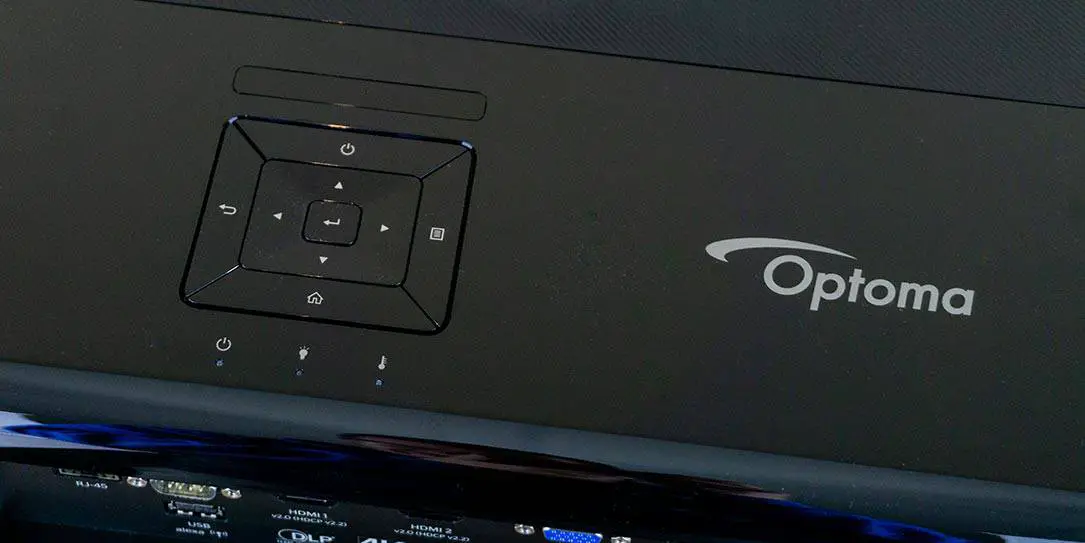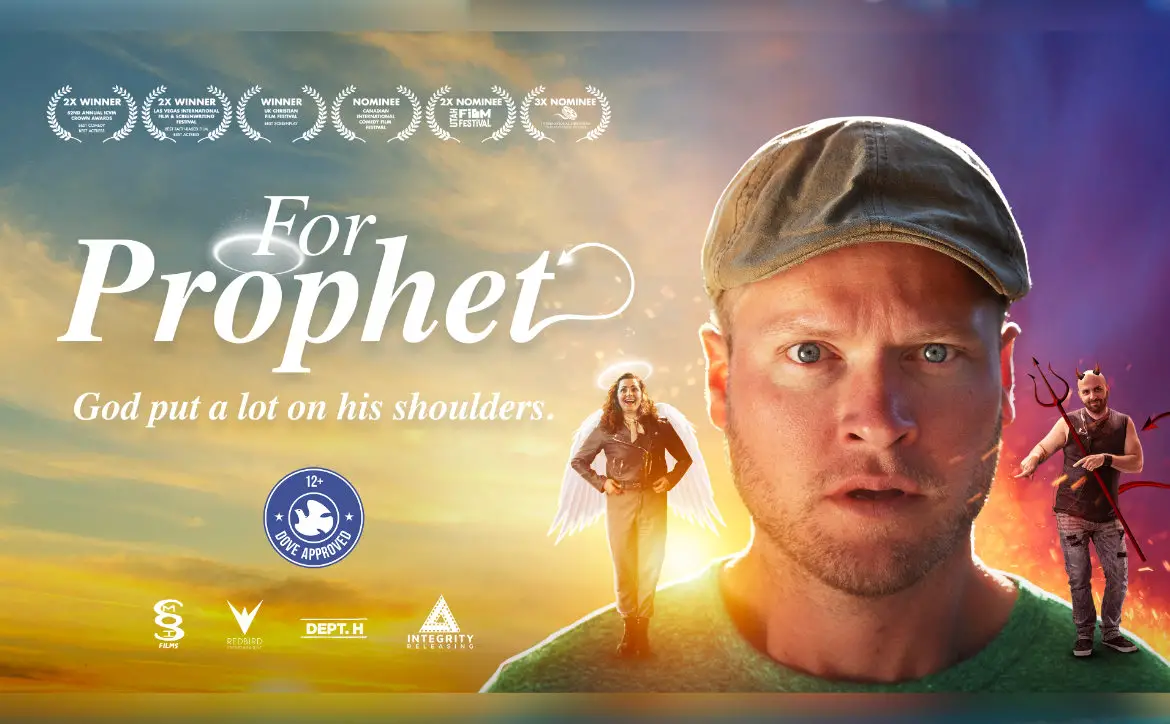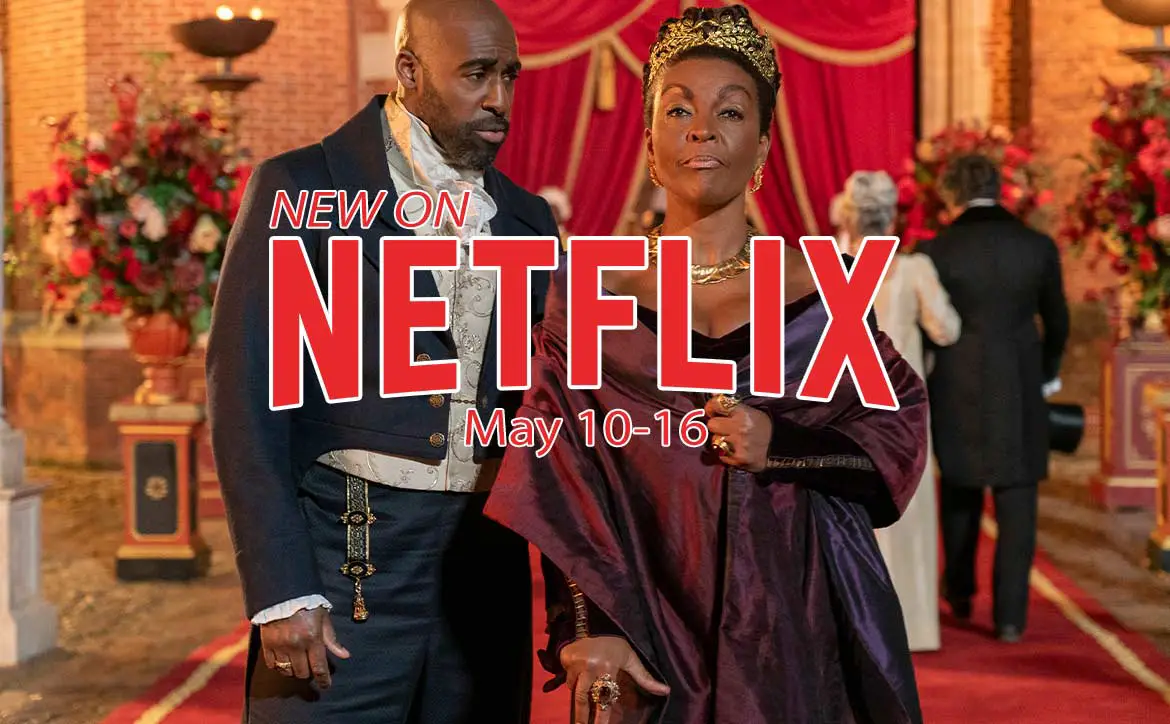Not only are 4K UHD projectors coming down in price but they are also getting some new features. Our Optoma UHD51A review takes a look at a 4K UHD HDR home theatre projector with both Alexa and Google Home support.
Specifications
The Optoma UHD51A 4K UHD projector has the following features and specifications:
- World’s 1st Alexa Voice assistant supported projector
- Bright 2,400 lumens & 500,000:1 high contrast
- Brand new designed lens for 4K UHD resolution with 1.3x zoom and perfect throw for theater room or living room use
- 8.3 million pixels on screen, CTA certified 4K UHD product
- Exceptional colors, 100% Rec. 709, 80% DCI-P3 color gamut coverage
- Stunning HDR performance (HDR10 compatible), BT2020 compatible
- Optoma PureMotion Technology
- Built-in Media Player, and Wifi Display support
- Supports Full 3D and +10% Vertical lens shift
- Display Technology: Texas Instruments 4K UHD 0.47″ DMD DLP chipset
- Native Resolution: 4K UHD 3840×2160
- Brightness: 2400 ANSI Lumens
- Contrast: 500,000:1
- Light Source: Lamp
- Lamp Life: 15000/10000/4000 hours (Dynamic/Eco/Bright mode)
- Throw Ratio: 1.2 – 1.56:1
- Zoom Type: 1.3x Manual
- Lens Shift: +10% vertical
- I/O Connectors: 2x HDMI 2.0, VGA (RGB/YPbPr), Audio in 3.5mm, Audio out S/PDIF, Audio out 3.5mm, 12V trigger, RS232, RJ45, USB-A 3.0 (Power, 1.5A), USB-A (service), USB-A (wireless dongle), USB-A (Alexa)
- Speaker (Watts): 2x 5W
- Aspect Ratio: 16:9 Native, 4:3 and LBX Compatible
- Projection Screen Size: max. 300″
- Projection Distance: 1.05 – 8.05 m
- Projection Lens: F/1.94 to 2.23, f/12.81 to 16.74
- Uniformity: 80%
- Computer Compatibility: UHD, WQHD, WUXGA, FHD, UXGA, SXGA, WXGA, HD, XGA, SVGA, VGA, Mac
- Video Compatibility: 480i/p, 576i/p, 720p(50/60Hz), 1080i(50/60Hz), 1080p(24/50/60Hz), 2160p(24/50/60Hz)
- Horizontal Scan Rate: 31~135KHz
- Vertical Scan Rate: 24 – 120Hz (120Hz for 3D)
- Displayable Colors: 1073.4 million colors (10 bit)
- Noise Level: 25dB (Eco mode)
- Power Supply: 100~240V, 50~60Hz, auto-switching
- Power Consumption
- Bright: Typ. 337 W Max. 371 W @ 110VAC, Typ. 323 W Max. 355 W @ 220VAC
- Eco: Typ. 247 W Max. 272 W @ 110VAC, Typ. 239 W Max. 263 W @ 220VAC
- Lamp Type: 240W
- Security: Kensington lock port, password (OSD)
- On Screen Display: 10 Languages: English, Español, Français, Deutsch, Português, Italiano, Русский, 簡体中文, 日本語, 한국어
- Optional Wireless: Yes
- RoHS: Compliant
- Dimensions (W x D x H): 5.1 x 15.4 x 11.1″ (393 x 282 x 118mm)
- Weight: 11.75lbs (5.3kg)
What’s in the box
- Optoma UHD51A 4K UHD smart projector
- Power Cable
- Wireless/Alexa USB dongle
- Remote Control
- HDMI Cable
- Lens Cap
- Basic User Manual
- Warranty Card
Design
The Optoma UHD51A is pretty standard looking as far as projectors are concerned. Black in
The front of the projector houses the lens, offset to the right (when facing it), the IR receiver to the upper right of the lens, and ventilation outlet to the left. The lens features a focus ring around the outside for adjusting the picture focus.

The left side has more outlet vents, and the right side is where you’ll find the inlet vents.
The back of the projector has the usual ports one would expect on a projector, as well as a couple others. From left to right (when looking at it) are the RJ-45 connector, RS232 connector with USB-A Alexa connector below it, HDMI 1 and HDMI 2 v2.0 connectors (both with HDCP v2.2), VGA, 12V Out, 3.5mm Audio in and Audio Out ports stacked, USB-A media port, USB wireless port, and a USB service port with S/PDIF connector underneath it. The standard power socket and Kensington lock port are located near the bottom left of the back.

The top of the projector is where you’ll find the control panel which is located behind the lens near the back of the top of the projector. The control pad has buttons for power, enter, menu, home, return, and four directional keys. Just below this are three LEDs for on/standby, lamp, and temperature. In front of the control panel is a second IR receiver. Just behind the lens is the Lens Shift Dial and Zoom Lever. The Optoma logo is screened on the top of the projector to the right of the control pad.

Finally, the bottom of the projector features three tilt-adjustment feet, one centered in the front and two at each corner in the back.
The small white remote itself is pretty standard with power, source, home, menu, back, mute, volume, display mode, option, and arrow keys/enter buttons.

Installation/Setup
Setting up the projector itself was pretty straightforward. Between the tilt-adjustment feet, zoom, lens shift, and focus, it was easy to get a crisp picture on my 106-inch screen.

If you wish to use the projector with the Alexa Skill or Google Home, there is some setup required. The setup is pretty easy and the Optoma SmartProjection app walks you through both in a very straightforward fashion although you do have to register an Optoma Mydevices Cloud Account.
Display
The Optoma UHD51A is the first projector we’ve tested with the new Texas Instruments 4K UHD 0.47″ DMD DLP chipset. One side effect of this chip that we noticed right away is the fact that there is an additional light bleed of around 3-4″ around the picture. Put another way, when set up with a screen with a black border, there are a couple of inches of light that goes beyond the border when the image is set up properly within the frame. When we asked Optoma about this issue, they mentioned that it is a chipset issue and not a specific issue with the projector.
“The shadow border around the projected image from the Optoma UHD50 and UHD51A is inherent to the architecture of the new Texas Instruments 0.47 DMD chip used. It is not noticeable when used with a projection screen with black borders and does not affect picture quality. These projectors display high-quality 4K UHD with HDR and will perform as expected.”
After extended use, it wasn’t as noticeable, but if you have OCD like me, you’ll want to ensure you have a thicker frame or a dark wall to eat this extra light.
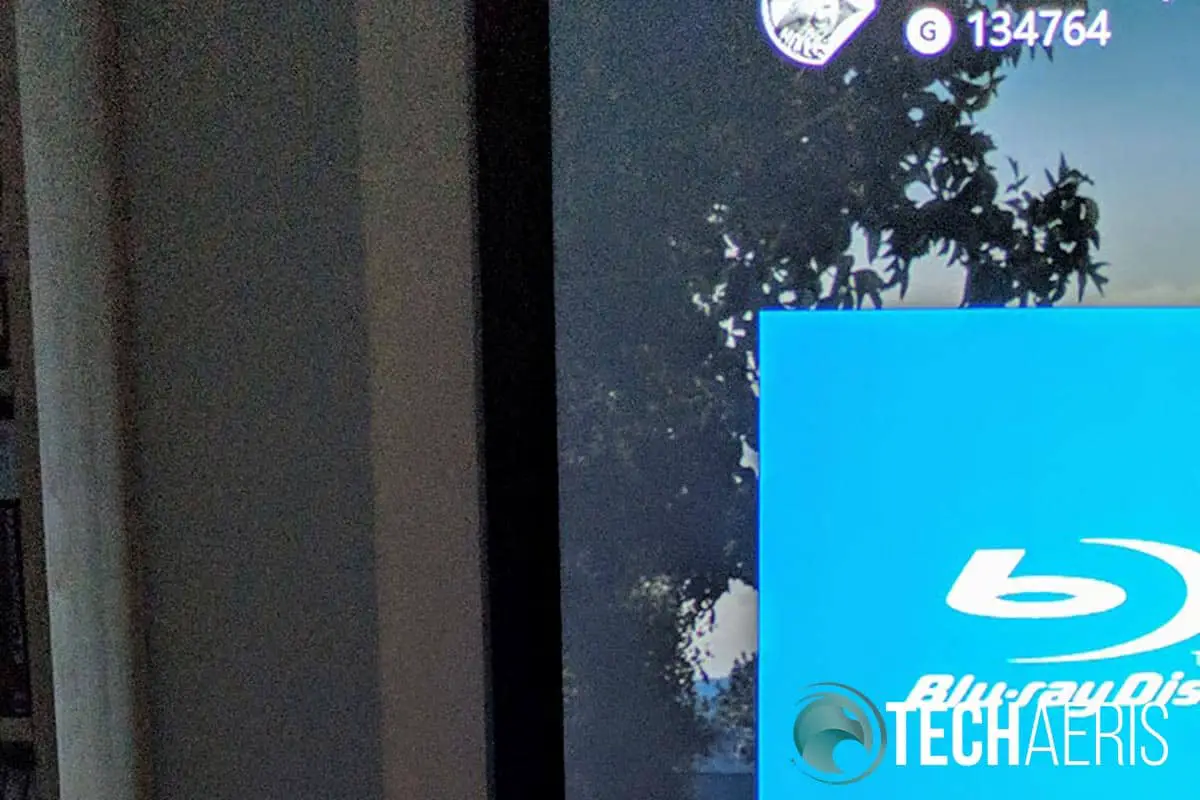
That aside, the 4K UHD HDR display of the Optoma UHD51A was crisp and clear when projected from a distance of 130″ throwing a 106″ image. There are plenty of customization modes to get the colour saturation and brightness that you prefer in both non-HDR and HDR formats.
Some of the display customization options include:
- Display Mode: Cinema, HDR, HDR Sim(
ulation ), Game, Reference, Bright, User, 3D, ISF Day, and ISF Night - HDR: Auto, Off
- HDR Picture Mode: Bright, Standard, Film, Detail
- Brightness, Contrast, Sharpness, Color, Tint
- Gamma (non-3D): Film, Video, Graphics, Standard (2.2), 1.8, 2.0, 2.4
- Gamma (3D Mode): 3D
- BrilliantColor: 1-10
- Color Temperature: D55, D65, D75, D83, D93, Native
- Color Gamut: Native, HDTV, Presentation, Cinema, Game
- Non-HDMI Color Space: Auto, RGB, YUV
- HDMI Color Space: Auto, RGB(0-255), RGB(16-235), YUV
- Color Matching, Hue Gain, Saturation Gain, RGB Gain/Bias
- Frequency, Phase, Horizontal Position, Vertical Position
- Dynamic Black: On, Off
- Brightness Mode: Eco, Bright
- Digital Zoom: -5 ~ 25
- Aspect Ratio: 4:3, 16:9, Native, Auto
- PureMotion: Off, Low, Middle, High
- 3D Mode: On, Off
- 3D Format: Auto, SBS, Top and Bottom, Frame Packing
Overall, the Optoma UHD51A has a very nice 4K UHD picture with solid HDR when supported by the content you are consuming. As you can see from the list above, there are more than enough colour settings and adjustments you can play with to get the display just right for your viewing environment.
While the UHD51A was bright enough in our basement setup with its 2400 lumens and 500,000:1 contrast ratio, Optoma also just released a brighter version — the Optoma UHD51ALV — with 3,000 lumens for those that require more light throw.
Software
The projector itself runs on Android OS. It features a pretty simple interface with three main sections: Projector, Application, and Settings. Each category is pretty straightforward and allows you to configure the projector, access your language and network settings, and launch Wi-Fi Display, Media Player, and Alexa configuration.
As far as settings go, we covered most of them above in the Display section but some others of note include being able to check Lamp Hour, Filter Usage Hour, adjust power settings, view a test pattern, set the projection mode (front, rear, front-ceiling, rear-ceiling), toggle high altitude mode, and more.
The companion Optoma SmartProjection app is required to assist with setting up the UHD51A with Alexa and/or Google Home. While it initially launched with Alexa support, Google Home support was added while we had the unit for testing. The app walks you through the process nicely and after completed can be used to manage your Optoma devices as well as
In order to cast to the Optoma UHD51A, you’ll have to download another app called EZCast. Unfortunately, we encountered frequent stutters and long loading times when trying to cast videos or images to the projector from a Pixel 2 XL. However, you can also view content from a USB stick on the built-in media player which worked much better. The media player supports everything from MPEG to MP4 and MKV as well as JPG, PNG, MP3, WMA, AAC, PCM-WAV, and ADPCM-WAV so there’s not much it can’t play. For the business oriented, the media player can also display PDF, Word, Excel, and PowerPoint documents with some limitations.
Performance
The Optoma UHD51A takes about 30 seconds or so to power up and 15-20 seconds to power off. It’s also fairly quiet and when watching movies or playing games the sound of the fan wasn’t distracting at all.

The projector also does a great job of auto-switching between standard and HDR content. This was most noticeable when switching between games on the Xbox One X that were 4K HDR compatible and those that weren’t. There are a few seconds where the screen goes black while it switches over but the info panel in the upper left corner lets you know at a glance what mode it’s in.
As far as the Alexa and Google Home functionality is concerned, the projector responded accordingly. There are more Google Home commands available than Alexa ones, however, so there is a definite advantage to using Google Home. With Alexa, you can use commands like “Alexa, turn on/off <projector name>” as well as changing volume, inputs, and USB Media Player playback like play, pause, stop, next, start over, and more.
Google Home, on the other hand, has a plethora of Google Assistant commands that you can use with the Optoma SmartProjection integration. Like the Alexa commands, you can use it to turn the projector on and off, as well as adjust the volume, change inputs, and control the USB Media Player. However, you can also control other projector settings including changing the display mode, change HDR mode, and toggle PureMotion. You can also use Google Assistant to retrieve helpful information from the UHD51A by asking it to “help me.”
While both worked well enough, the added controls with Google Home make it an obvious choice between the two.
Sound Quality
As is the case with most projectors, while the two 5W speakers are acceptable in a pinch, they definitely lack any bass or much definition. You’ll definitely want to hook this into a proper sound system for maximum enjoyment.
Price/Value
With an MSRP of $1699.99USD, the Optoma UHD51A 4K UHD HDR smart projector is already decently priced. Toss in Alexa and Google Home support alongside a built-in media player and wireless casting support and you’ve got decent value for the price.
Wrap-up
If you’re in the market for a 4K UHD HDR projector, the Optoma UHD51A will definitely do the trick and has the added bonus of voice command support and a few other features that add value.
*We were sent a review unit of the Optoma UHD51A for the purposes of this review.
Last Updated on December 26, 2019.