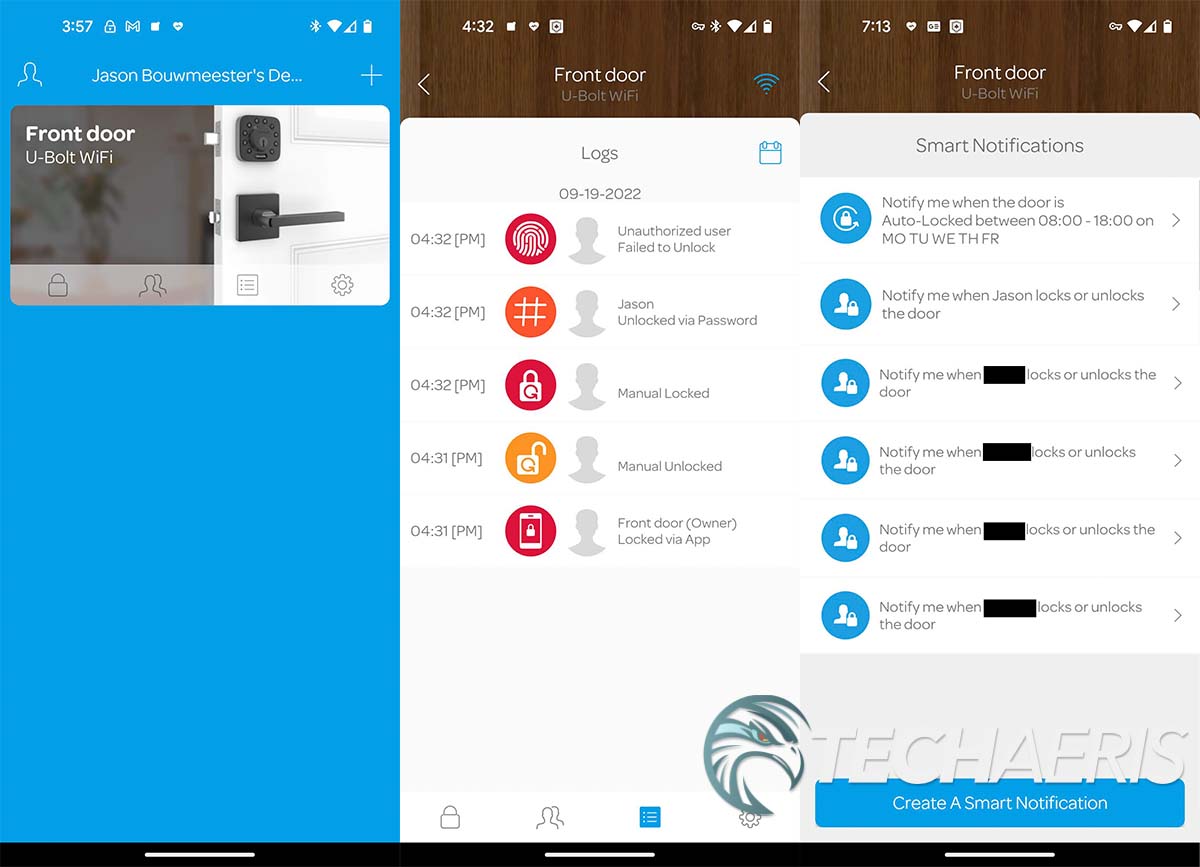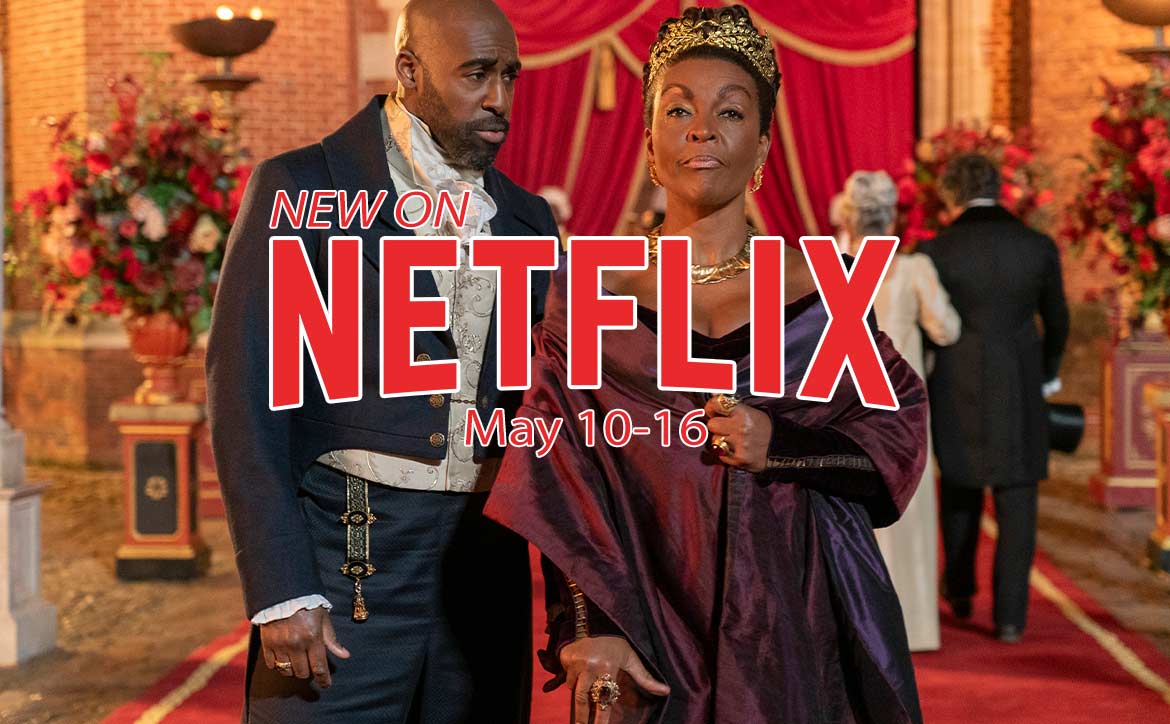When it comes to home security, there are plenty of options from cameras to alarms to deadbolts. Many of these are WiFi-connected and give you more features than ever before and making it easier to monitor and control your home security remotely.
Estimated reading time: 13 minutes
Our Ultraloq U-Bolt Pro Wifi Smart Deadbolt review looks at a WiFi-connected deadbolt with a keypad, fingerprint scanner, and auto-locking features. Read on for our full review!
Table of contents
Specifications
The Ultraloq U-Bolt Pro WiFi Smart Deadbolt we reviewed has the following features and specifications:
| Model | U-Bolt Pro WiFi Smart Deadbolt |
| Connectivity | Bluetooth, WiFi (2.4GHz, WiFi 802.11 b/g/n), Z-Wave Plus (908.4 MHz, 916 MHz) |
| Identification Mode | Fingerprint, Code, and Bluetooth |
| Entry Access | Smartphone App, Fingerprint, Apple Watch, Code, Magic Shake, Mechanical Entry |
| Fingerprint Sensor | 360° Live Capacitive Sensor; Max of 100 fingerprints (2 per user) |
| Code | User-defined 4-8 digit; Max of 50 unique codes |
| Keypad Backlight | Yes |
| User Capacity | 50 |
| Temporary Code or Ekey | Yes |
| Compatible Smartphone | iOS and Android |
| Mechanical Key Override | Yes |
| Backup Power Interface | Yes, Micro-USB |
| Working Voltage | 6V (4x Alkaline AA batteries) |
| Working Temperature | • Outside lock body: -22°F (-30°C) and 149°F (65°C) • Inside lock body: 14°F (-10°C) to 131°F (55°C) |
| Battery Life | 3-6 months |
| LED Indicator Color | Red, green and blue |
| Compatible Smart home Eco-system | Alexa, Google Assistant, IFTTT, SmartThings |
| Hardware type | Deadbolt |
| Door Prep | 2-1/8” (54 mm) diameter face hole & 1” (25 mm) diameter latch hole |
| Door Thickness | 1.375″ – 1.75″ (35-45mm) |
| Backset | Adjustable to 2-3/8” or 2-3/4” |
| Door Handing | Reversible |
| Case Material | Premium Zinc Alloy |
| Finish | Black with Satin Nickel |
| IP rating | IP65 |
| Data Encryption | Two-layer protection using secure 128-bit AES and a Dynamic Key |
| Certification | ANSI Commercial Grade 1 |
| Warranty | • 30-day money-back guarantee • 18 months electronic warranty and lifetime mechanical warranty |
| Dimensions | • Front panel: 2.95 x 2.95 x 1.22 inch (75 x 75 x 31 mm) • Back panel: 2.95 x 4.92 x 1.39 inch (75 x 125 x 35.3 mm) |
| Weight | 3.3 lb / 1.5 kg |
What’s in the box
- Exterior assembly
- Interior assembly
- Interior assembly mounting plate
- Strike
- Bolt
- Door sensor
- Door sensor cover
- Backup key
- 11x screws of various sizes
- 4x AA alkaline batteries
- Screwdriver
- User Guide
- Drill Template
- Reset needle
Design
Aside from your typical deadbolt items (deadbolt, strike, screws, mounting plate), the U-Bolt Pro WiFi Smart Deadbolt consists of two main components: the exterior and interior assemblies. Both assemblies feature a black plastic cap over the front half while the back half of each piece is constructed of metal with a satin nickel finish. The exterior assembly is just under three inches square and just under one-and-a-quarter inches thick. Centred in the middle is a circular fingerprint scanner. The scanner itself is about half an inch in diameter while the housing is about one-and-three-quarters inches in diameter. The outer ring of the housing has an LED ring which lights up green for successful code/fingerprint, red for unsuccessful code/fingerprint, and blue during setup. Around the housing are tactile buttons from number one to nine and zero. An oblong Ultraloq button sits underneath the housing. The number and Ultraloq buttons do light up when activated.
The black front cap has a micro-USB port on the bottom for emergency power in case the batteries die and you are out of the house. Of course, you’ll need a cable and power pack in order to power it. This cap also flips down at the bottom to expose a traditional physical key lock, which the lock comes with two keys in case you really need to get in when the lock isn’t powered. On the back of the exterior assembly is the deadbolt pin as well as a connector cable and two bolt holes for attaching the assembly to the door.
The interior panel is larger, just under three inches wide, just under five inches in height and just under one-and-a-half inches in depth. The side that faces out (towards the inside of your house) is split in two. The bottom has a lock/unlock dial which is one-and-three-quarter inches in diameter. The top portion has the U-tec logo engraved in it and slides up and off to access the battery compartment.
On the back of the interior assembly are the receptacle for the deadbolt pin, another for the connector cable attached to the exterior assembly, and two bolt holes for attaching the interior assembly plate.
Finally, there is a small rectangular door sensor and cover. The sensor itself is just under half-an-inch wide, about an inch-and-an-eighth in height, and just under half-an-inch deep. There is a single hole in the middle for screwing purposes. The sensor cover is slightly bigger at half an inch wide, an inch-and-a-half in height, and half-an-inch deep.
As for the actual deadbolt itself, U-teq states that it has ANSI Commercial Grade 1certifiecation. This means that it is “proven for up to 35 times the strength of standard residential locks along with a 7 times longer lifespan.” It is also IP65-rated dust and weatherproof and the external assembly is rated to withstand temperatures between -22°F (-30°C) and 149°F (65°C), which makes it suitable for most locales.
Installation
While the installation process for the U-Bolt Pro WiFi Smart Deadbolt is pretty straightforward, it will take a bit of time. First, you’ll need to remove your old lock and deadbolt assembly. Once done, you’ll insert the new deadbolt into your door, keeping in mind to align the UP↑ indicator in the up position, then screw it in place. Next, you’ll align the strike plate on your door jamb and screw that in place. The next step is to place the exterior assembly on the outside of your door and slide the deadbolt pin through the deadbolt, lining the mark on the end of it in the up position. You’ll also need to slide the connector cable through under the deadbolt.
While holding that in place, position the interior assembly plate on the inside of your door. While placing it into position, the deadbolt pin will feed through a center hole and the connector cable through a rectangular opening underneath that. Next, you’ll use two screws to fasten it to the exterior assembly, holding everything in place. I did use a level during this stage to make sure the exterior assembly and interior assembly plate were properly aligned and positioned.
Once you’ve completed that, line up the interior assembly with the two screw holes in the battery compartment. Fasten with the two indicated screws, insert the batteries, put the battery cover back on, then continue the installation with the software app.

Software
In order to use and install the U-Bolt Pro WiFi Smart Deadbolt, you’ll need to download and install the U-tec app. For our review, we used the Android version of the application. Once installed, you’ll need to create an account. Next, click the + sign on the main page, select U-Bolt Pro Series, and then the Start button (enabling location when prompted) to auto-detect the deadbolt. Once detected, tap the corresponding image that shows which direction the deadbolt is installed on your door.
Next, you’ll set up the door sensor by following the prompts on the screen. You can attach it to your door moulding via the sticky back on the sensor or with a screw. Because my door jamb isn’t flat and has a ridged design, I had to use the screw. Once attached to your door frame, you’ll need to close and lock, then open and extend the deadbolt against the door frame to allow it to detect the position of the door sensor.
The next steps will connect the Ultraloq U-Bolt Pro deadbolt to your network. It does use a 2.4GHz network, and I was able to successfully connect to my smart network which merges the 2.4GHz and 5GHz bands into a single SSID. Once connected to the network, you will get a success notice and then you can update the firmware.
Once it’s added, you will see it on the main page of the app when you open it. There are four icons along the bottom of it: a lock, people, notes, and a settings cog. Tapping the lock icon will show the current status of the door (closed or open) and if it is locked or unlocked. Pressing the button in the middle of your screen will lock or unlock your door remotely, depending on its current state.
The people icon is where you can add users to the lock. Here you assign them a name and a code, as well as a fingerprint and smartphone app access if you wish. You can also edit or remove codes and fingerprints from this screen as well. When creating a user, you can add a fingerprint (or skip), add a 4-8 digit user code, and give smartphone app access. With an existing user, you can disable or delete the user entirely from the same screen.
Tapping the third icon that looks like a note shows you the access logs. Curiously enough, it doesn’t only show the five most recent entries. However, if you swipe up, it will load more with each swipe. The app logs who entered at what time and how, as well as manual unlock, manual lock, and auto lock events.
The settings cog displays and lets you modify lock settings. You can change the name and add a photo, view the serial number, Bluetooth MAC address, time, and battery level. The battery level doesn’t display a percentage but rather High or Low (and perhaps medium but I haven’t seen that yet). Next, you can create smart notifications which will, as it sounds, send your phone a notification when a certain event happens. Unfortunately, you can’t apply a blanket notification for all users and instead have to create one for each user. In other words, you can’t create a smart notification that lets you know who unlocked the door without creating one for every single user. While a minor nuisance with the few users we have, it could be unwieldy if you max out the 50-user limit. The smart notifications are limited to having the door locked/unlocked by a specific user, locked/unlocked manually, or auto-locked. You can also specify a time period that the event will trigger a notification (say after 10 pm until 8 am but not the hours).
Ease of Use
Once you’ve physically installed the Ultraloq U-Bolt Pro WiFi Smart Deadbolt and set up the app, the deadbolt is super easy to use. If you have a code, enter the code, and press the Ultraloq button. If it’s darker out, press the Ultraloq button to illuminate the buttons first. If the code is correct, you will hear the lock opening and once open the LED ring will illuminate green and you can open the door. If the code is incorrect, the LED ring will illuminate red and the door will not unlock. Interestingly enough, you can add number presses before and/or after your code to confuse prying eyes. As long as your code sequence is included somewhere in there, the door will accept it and unlock. For example, if your code is 1234 (which we don’t suggest), then 12435678, 56781234, or 567812345678 will all work.
For fingerprint unlocking, hold your finger or thumb against the fingerprint scanner. If it is recognized, you will hear the lock opening and once open the LED ring will illuminate green and you can open the door. If incorrect, you’ll get the red LED ring and will have to try again.
You can also set up the Auto Unlock feature if you have the app installed and location enabled. Once you are 984 feet (300 meters) away from your lock, Auto Unlock will switch to Away Mode. Once you are within that geofence, it will be set to Back Mode. When in Back Mode and you are within a few feet of the lock, it will automatically unlock for you. In order for this to work, you must be on the same WiFi network.
Once your door is unlocked and you open it, closing it when you have the door sensor installed and “paired,” closing the door will automatically lock the door immediately or after a set number of seconds based on what you have set in the app.
Performance
The Ultraloq U-Bolt Pro Wifi Smart Deadbolt sounds good on paper, but just how well does it perform? As mentioned in the design section, it is rated for temperatures between -22°F (-30°C) and 149°F (65°C) and has an IP rating of 65. So far, it’s held up to the temperatures, but it’s only hit 38°C and -17°C. We also have a screen door partially protecting it so I’m assuming it will be more than fine over the coming winter months.
When it comes to actual use, the lock has been very reliable. It hasn’t faltered at all when entering a code sequence or fingerprint. It correctly allows or denies access based on correct or incorrect codes or fingerprints. Speaking of the fingerprint scanner, it really is fast. U-teq says it registers in 0.3 seconds, and it does feel pretty instant when I use my fingerprint with it. In addition, the remote logging, status, and access features of the app make for a well-rounded door lock solution.
Battery Life
The Ultraloq U-Bolt Pro Wifi Smart Deadbolt is powered by 4 AA batteries. According to the company, these should last 3-6 months. The included batteries lasted about a month, but I was doing a lot of extra testing. I replaced them with some Duracell batteries and after a couple of months, the app is still reporting that the battery strength is high. At this point, I’m going to assume that means at least four to six months of battery life before I’ll need to change them, which isn’t that bad given the number of features this smart deadbolt has.
Price/Value
With an MSRP of US$279.99, the Ultraloq U-Bolt Pro Wifi Smart Deadbolt isn’t exactly cheap. However, it ticks all the boxes when it comes to security (both digital and physical), numerous ways to open the lock, as well as its integration with Alexa, Google Assistant, and more. While it may seem a bit pricey, it is well worth the price for the added smart protection and peace of mind it can offer while you are away from home.
However, there is currently a 20% off coupon code at Amazon. While priced at $299 there, with the code, you can snag this smart deadbolt for under $240 (at the time of this review).
Photo Gallery
Wrap-up
If you’re looking to increase the security of your front or back door with a smart deadbolt, the Ultraloq U-Bolt Pro Wifi Smart Deadbolt is well worth the price, especially at the current sale price. Not only does it offer up six different ways to unlock it, but it can be remotely controlled and has been very reliable during our testing over the past few months. As a result, it easily earns a Top Pick of 2022 Award here at Techaeris.
In some of our articles and especially in our reviews, you will find Amazon or other affiliate links. As Amazon Associates, we earn from qualifying purchases. Any other purchases you make through these links often result in a small amount being earned for the site and/or our writers. Techaeris often covers brand press releases. Doing this does not constitute an endorsement of any product or service by Techaeris. We provide the press release information for our audience to be informed and make their own decision on a purchase or not. Only our reviews are an endorsement or lack thereof. For more information, you can read our full disclaimer.